Unveiling the Power of "exa" - A Modern Command for Effortless File Management in Linux
Introduction
The Linux command line is a playground for power users and system administrators, and mastering its myriad tools is essential for efficient navigation and file management. Among the plethora of commands available, "exa" stands out as a modern alternative to the classic "ls" command, offering enhanced features and a user-friendly experience. In this blog post, we'll explore the capabilities of "exa," its usage, and why it might become your go-to file management command in Linux.
Features of exa:
Colorful Output: One of the standout features of "exa" is its use of color-coded output, making it easy to distinguish between file types and quickly identify important information.
exa --long --color=autoGit Integration: "exa" seamlessly integrates with Git, displaying information about the Git status of files and directories.
exa --gitIcons and Metadata: Beyond the basic file details, "exa" provides additional metadata and icons, offering a more comprehensive view of your file system.
exa --long --iconsHuman-Readable File Sizes: File sizes are displayed in a human-readable format, making it easier to understand the scale of your files at a glance.
exa --long --human-readable
Usage Examples:
Simple File Listing: Use "exa" as a drop-in replacement for "ls" to list files and directories in the current directory.
exaDetailed File Information: Get detailed information about files, including permissions, ownership, size, and modification time.
exa --longSorting Files: Sort files by different criteria such as modification time, size, or name.
exa --sort=sizeRecursive Listing: List files and directories recursively.
exa --recursive
Advantages over Other Commands:
Enhanced Readability: The color-coded and icon-rich output of "exa" makes it more visually appealing and easier to interpret than the traditional "ls" command.
Git Integration: For developers working with Git repositories, "exa" provides valuable insights into the status of files directly in the file listing, reducing the need to switch between commands.
User-Friendly Defaults: "exa" comes with sensible default settings that cater to the needs of both novice and experienced users, minimizing the need for additional command options.
Customization Options: While "exa" offers great out-of-the-box functionality, it also provides customization options for users who prefer tailoring their file listing experience.
Conclusion:
"exa" stands as a testament to the continuous evolution of tools in the Linux ecosystem. Its modern features, Git integration, and user-friendly design make it a compelling choice for those looking to elevate their command line file management experience. Whether you're a seasoned Linux user or just starting your journey, give "exa" a try, and discover a more intuitive and efficient way to navigate and manage your files. Embrace the power of "exa" and unlock a new level of productivity on the Linux command line.
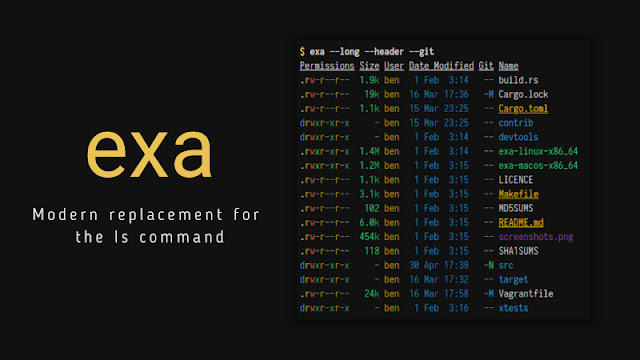

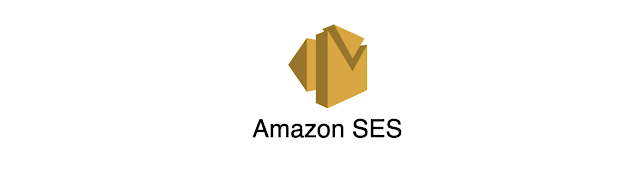
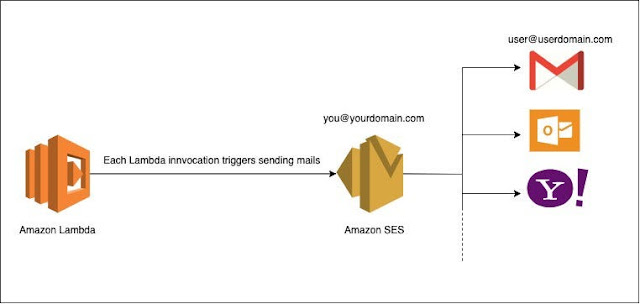

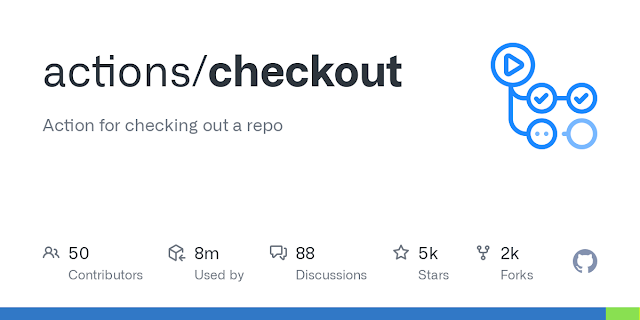
.png)

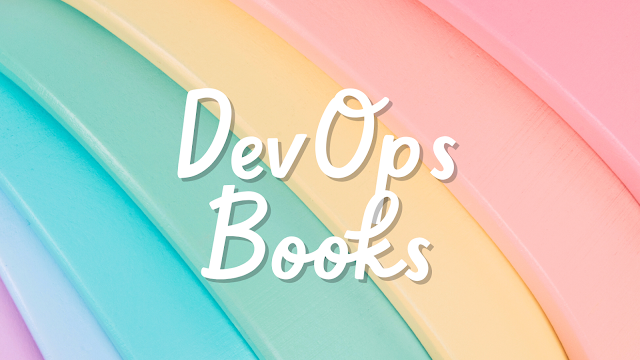

Comments
Post a Comment