Bash Scripting Made Easy: Examples and Insights
Introduction
Bash scripting is a powerful way to automate tasks, save time, and simplify complex processes. Whether you're a seasoned developer or a beginner, understanding how to create Bash scripts can be incredibly valuable. In this article, we will explore the world of Bash scripts, providing you with examples and insights that will help you get started on your scripting journey.
What is a Bash Script?
Before diving into examples, let's clarify what a Bash script is. In simple terms, it's a series of commands and instructions written in the Bash language, executed in a sequence. Bash scripts can perform various tasks, from basic file management to complex system administration.
Writing Your First Bash Script
Creating a Bash Script
Creating a Bash script is straightforward. You can use any text editor to write your script. Save it with a .sh extension to indicate that it's a Bash script. For example, "my_script.sh."
Making Your Script Executable
To execute your script, you need to make it executable. You can do this by running the following command in your terminal:
chmod +x my_script.sh
Now, you can run your script by simply typing:
./my_script.sh
Examples of Bash Scripts
1. Hello World
Let's start with the classic "Hello World" example. Create a Bash script with the following content:
#!/bin/bash
echo "Hello, World!"
When you run this script, it will display "Hello, World!" in your terminal.
2. Creating Directories
Bash scripts are excellent for automating file and directory operations. Here's an example of a script that creates a directory with a timestamp:
#!/bin/bash
timestamp=$(date +"%Y%m%d%H%M%S")
mkdir "$timestamp"
This script uses the date command to generate a timestamp, and mkdir to create a directory with that timestamp.
3. Backing Up Files
Creating backups is a common task. This script backs up a directory to a specified location:
#!/bin/bash
source_dir="/path/to/source"
backup_dir="/path/to/backup"
timestamp=$(date +"%Y%m%d%H%M%S")
backup_name="backup_$timestamp.tar.gz"
tar -czf "$backup_dir/$backup_name" "$source_dir"
This script uses tar to create a compressed backup of the source directory and saves it with a timestamp in the backup directory.
Advanced Scripting
Once you're comfortable with basic scripts, you can explore advanced topics such as conditional statements, loops, functions, and user input. These elements allow you to create more complex and interactive scripts tailored to your needs.
Conclusion
Bash scripting offers endless possibilities for automating tasks and streamlining your workflow. Whether you're a sysadmin looking to manage servers more efficiently or a developer automating routine tasks, learning Bash scripting is a valuable skill. Start with simple scripts and gradually progress to more advanced projects. Remember, practice makes perfect!
FAQs
1. What is a Bash script, and how does it work?
A Bash script is a sequence of commands written in the Bash language. It's executed in the order they appear, allowing you to automate various tasks.
2. How do I create a Bash script, and how can I run it?
To create a Bash script, use a text editor to write your script and save it with a .sh extension. Make it executable with the chmod +x command, and then run it using ./your_script.sh.
3. Can you provide an example of a basic Bash script?
Certainly! Here's a basic "Hello World" Bash script:
4. What are some common use cases for Bash scripts?
Bash scripts are commonly used for tasks like file management, data backup, system maintenance, and automation of repetitive tasks.
5. How can I learn more about advanced Bash scripting techniques?
To learn advanced Bash scripting, explore conditional statements, loops, functions, and user input. Online tutorials, documentation, and practice will help you master these concepts.


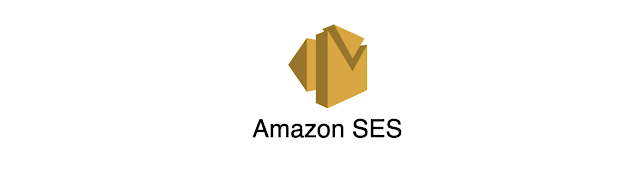

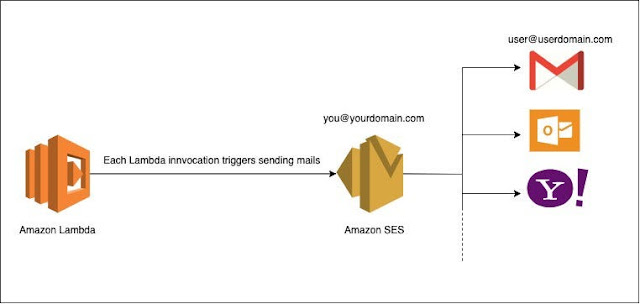
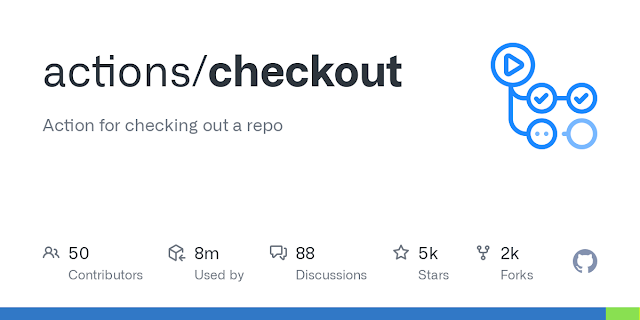

.png)
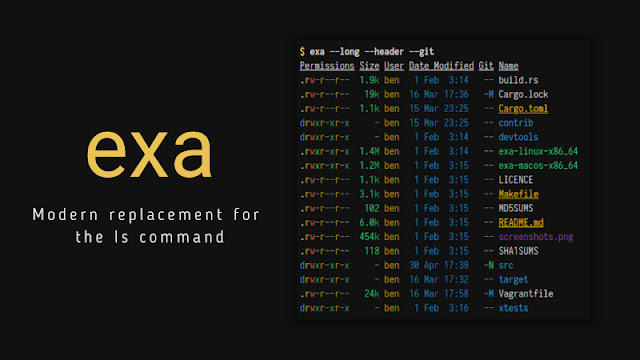
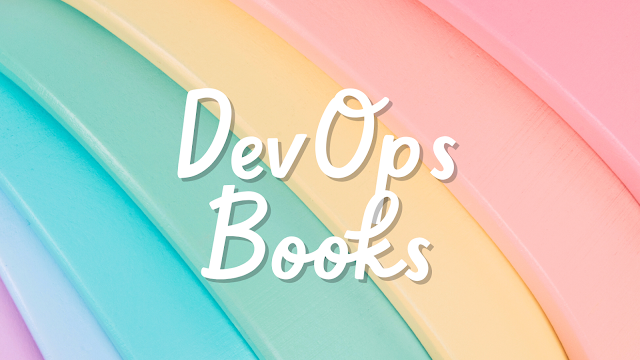

Comments
Post a Comment