A Comprehensive Guide to Configuring AWS CloudWatch Agent
Introduction
Configuring AWS CloudWatch Agent is a crucial step in effectively monitoring and collecting metrics and logs from your Amazon EC2 instances and on-premises servers. With the right configuration, you can gain valuable insights into the performance and health of your applications running on the cloud. In this guide, we'll walk you through the process of setting up and configuring the AWS CloudWatch Agent.
Prerequisites
Before you begin, ensure you have the following in place:
- An AWS account with the necessary permissions to create IAM roles and EC2 instances.
- Amazon EC2 instances or on-premises servers that you want to monitor.
- Basic knowledge of the AWS Management Console.
Step 1: Create an IAM Role
The first step is to create an IAM (Identity and Access Management) role that allows your EC2 instances to interact with AWS services. Follow these steps:
Go to the AWS Management Console and navigate to the IAM dashboard.
Click on "Roles" and then "Create role."
Choose the "EC2" use case, and click "Next: Permissions."
Search for and select the "CloudWatchAgentServerPolicy" policy, which is an AWS-managed policy.
Review your choices and give your role a name. Click "Create role."
Step 2: Launch an EC2 Instance
Now, let's launch an EC2 instance to run the CloudWatch Agent. Follow these steps:
In the AWS Management Console, navigate to the EC2 dashboard.
Click on "Launch Instance" and select an appropriate Amazon Machine Image (AMI). Ensure it's a compatible Linux version.
Choose an instance type based on your requirements, and configure other settings as needed.
In the "Configure Instance Details" section, select the IAM role you created in the previous step under "IAM role."
Complete the instance setup process, and launch the instance. You can choose to generate or use an existing SSH key pair for secure access.
Step 3: Install and Configure CloudWatch Agent
Now that you have your instance up and running, follow these steps to install and configure the AWS CloudWatch Agent:
Connect to your EC2 instance using SSH.
Install the CloudWatch Agent by running the following command:
sudo yum install amazon-cloudwatch-agent -y
Configure the agent by running the configuration wizard:
- sudo /opt/aws/amazon-cloudwatch-agent/bin/amazon-cloudwatch-agent-config-wizard
During the configuration, you can select options such as monitoring metrics from CollectD, storing the configuration file, specifying log file paths, and choosing a metric set (Basic, Standard, or Advanced).
After the configuration is complete, verify that the config file at
/opt/aws/amazon-cloudwatch-agent/bin/config.jsoncontains the correct settings.
Step 4: Start the CloudWatch Agent
To start the AWS CloudWatch Agent, execute the following command:
This command fetches the configuration and starts the agent in EC2 mode.
Step 5: Generate Metrics for Testing
For testing purposes, you can generate metrics by performing tasks that stress your system, such as using the "stress" tool mentioned in the previous example. This step helps you verify that the CloudWatch Agent is successfully collecting and reporting metrics.
Step 6: Monitor Metrics and Logs
Navigate to the CloudWatch dashboard in the AWS Management Console. Here, you can explore various metrics, including CPU usage, memory utilization, and more, specific to your configuration. You can also view logs in the CloudWatch Logs section.
Conclusion
Configuring the AWS CloudWatch Agent is an essential part of monitoring your AWS resources. By following the steps outlined in this guide, you can set up and configure the agent to effectively collect metrics and logs, providing valuable insights into the performance and health of your applications. Continue to explore AWS CloudWatch and leverage its capabilities to enhance your cloud-based applications and infrastructure.
Thank you for reading this guide, and we hope it helps you in configuring the AWS CloudWatch Agent for your monitoring needs.


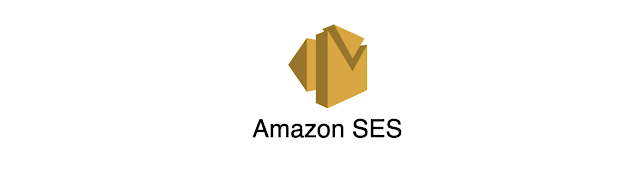

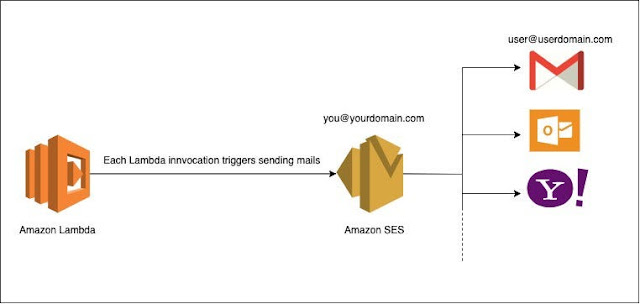
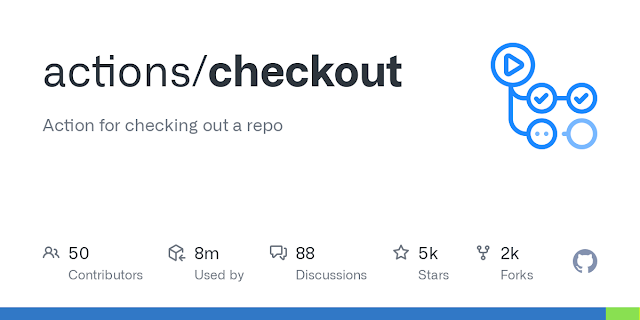

.png)
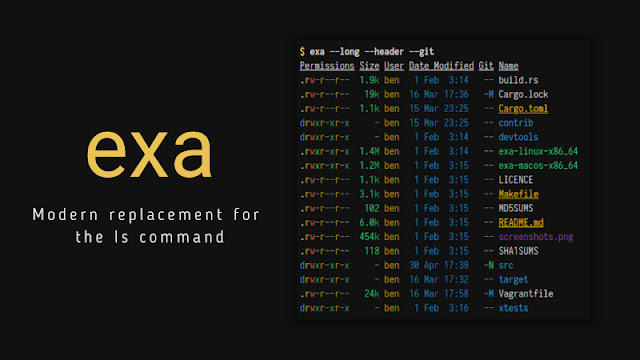
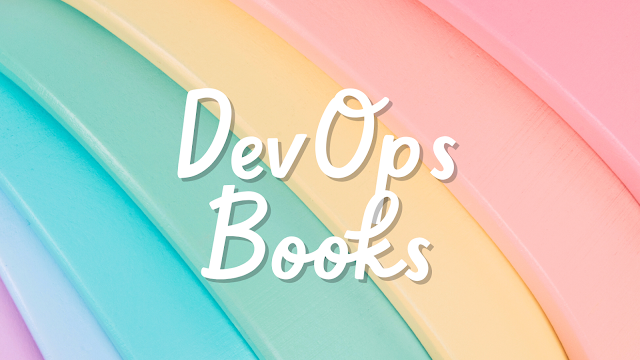

Comments
Post a Comment