Configuring Nginx as a Reverse Proxy for Node.js: A Step-by-Step Guide
Nginx is a versatile and high-performance web server that can also act as a reverse proxy, efficiently forwarding requests to backend servers like Node.js applications. In this comprehensive guide, we'll walk you through the process of configuring Nginx as a reverse proxy for Node.js, ensuring that your web application is both secure and optimized for production use.
Why Use Nginx as a Reverse Proxy for Node.js?
Using Nginx as a reverse proxy offers several advantages:
- Load Balancing: Nginx can distribute incoming requests evenly among multiple Node.js instances, improving application scalability and fault tolerance.
- Security: Nginx can serve as a security barrier, shielding your Node.js application from direct internet exposure and protecting against common web attacks.
- Performance: Nginx's efficient handling of static files and concurrent connections offloads this work from Node.js, enabling better resource utilization.
Step 1: Installing Nginx
If Nginx is not already installed on your server, you can install it using your operating system's package manager. For example, on Ubuntu, you can use:
bash
```
sudo apt update sudo apt install nginx
```
Step 2: Creating Nginx Server Blocks (Virtual Hosts)
Nginx uses server blocks to define virtual hosts. Create a server block configuration for your Node.js application. These files are typically located in the /etc/nginx/sites-available/ directory.
nginx
```
server {
listen 80;
server_name example.com;
location / {
proxy_pass http://localhost:3000; # Replace with your Node.js app's address and port
proxy_http_version 1.1;
proxy_set_header Upgrade $http_upgrade;
proxy_set_header Connection 'upgrade';
proxy_set_header Host $host;
proxy_cache_bypass $http_upgrade;
}
# Add SSL configuration for HTTPS support
# include snippets/ssl-example.com.conf;
# include snippets/ssl-params.conf;
}
In this example, replace example.com with your domain or server IP address and update the proxy_pass directive with your Node.js application's address and port.
Step 3: Enabling the Server Block
Create a symbolic link from your configuration file in the sites-available directory to the sites-enabled directory to enable the server block:
bash
```
sudo ln -s /etc/nginx/sites-available/your-config-file /etc/nginx/sites-enabled/
```
Step 4: Testing the Nginx Configuration
Before reloading Nginx, it's essential to test the configuration for syntax errors:
bash
```
sudo nginx -t
```
If the test is successful, you'll see a message indicating that the configuration is valid.
Step 5: Reloading Nginx
To apply the new configuration, reload Nginx:
bash
```
sudo systemctl reload nginx
```
Step 6: Adjusting Firewall Rules
If you have a firewall enabled, make sure it allows traffic on the Nginx port (usually 80). For instance, on Ubuntu with UFW:
bash
```
sudo ufw allow 'Nginx HTTP'
```
Step 7: Updating DNS Records
Ensure your DNS records point to the correct server IP address or domain name.
Step 8: Securing with SSL/TLS (Optional)
For enhanced security, consider enabling SSL/TLS for your Nginx configuration. You can obtain SSL certificates from Let's Encrypt or a certificate authority.
Conclusion
Configuring Nginx as a reverse proxy for your Node.js application is a crucial step in securing, optimizing, and scaling your web services. By following this guide, you'll ensure that your application is served efficiently and securely to users while allowing for easy scalability and load balancing.
With Nginx as your web server and proxy, you're well on your way to providing a robust and performant web experience for your users. Stay tuned for more web server and DevOps insights right here on DevOps Daily Tips!


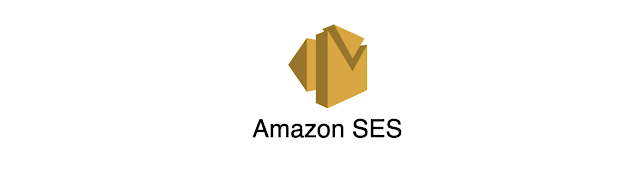
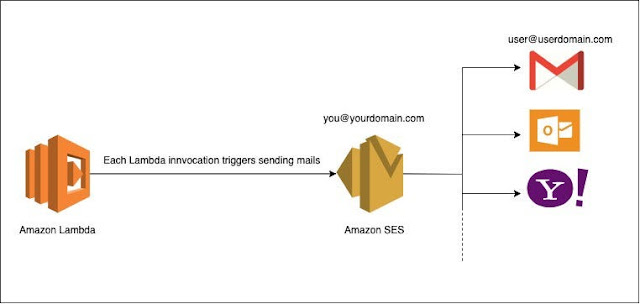

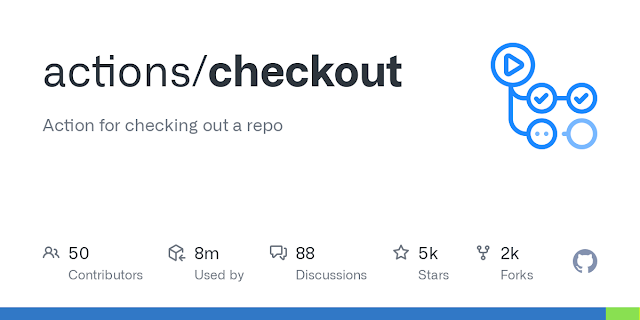
.png)

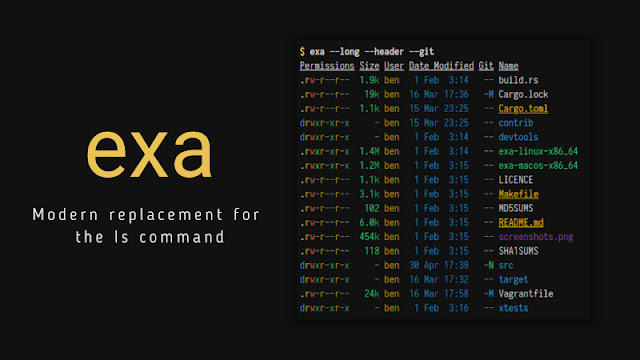
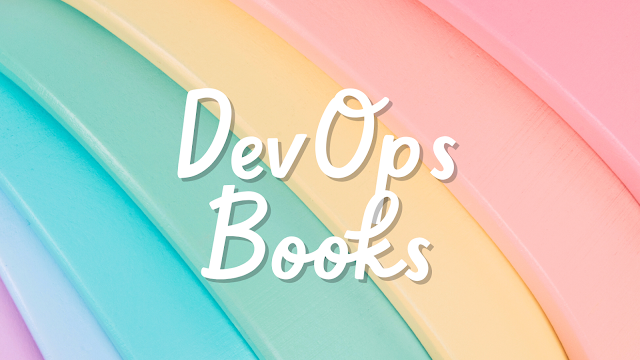

Comments
Post a Comment